Users
The Users page in Kinesis API provides comprehensive user management capabilities for administrators. This interface allows root users to view, add, modify, and delete user accounts across the platform.
Access Control
Important: The Users management page is only accessible to users with the ROOT role. Other users attempting to access this page will be redirected to the dashboard.
Accessing the Users Page
To access the Users management page:
- Log in with a ROOT user account
- Navigate to
/web/usersin your browser or use the navigation menu
User Interface Overview
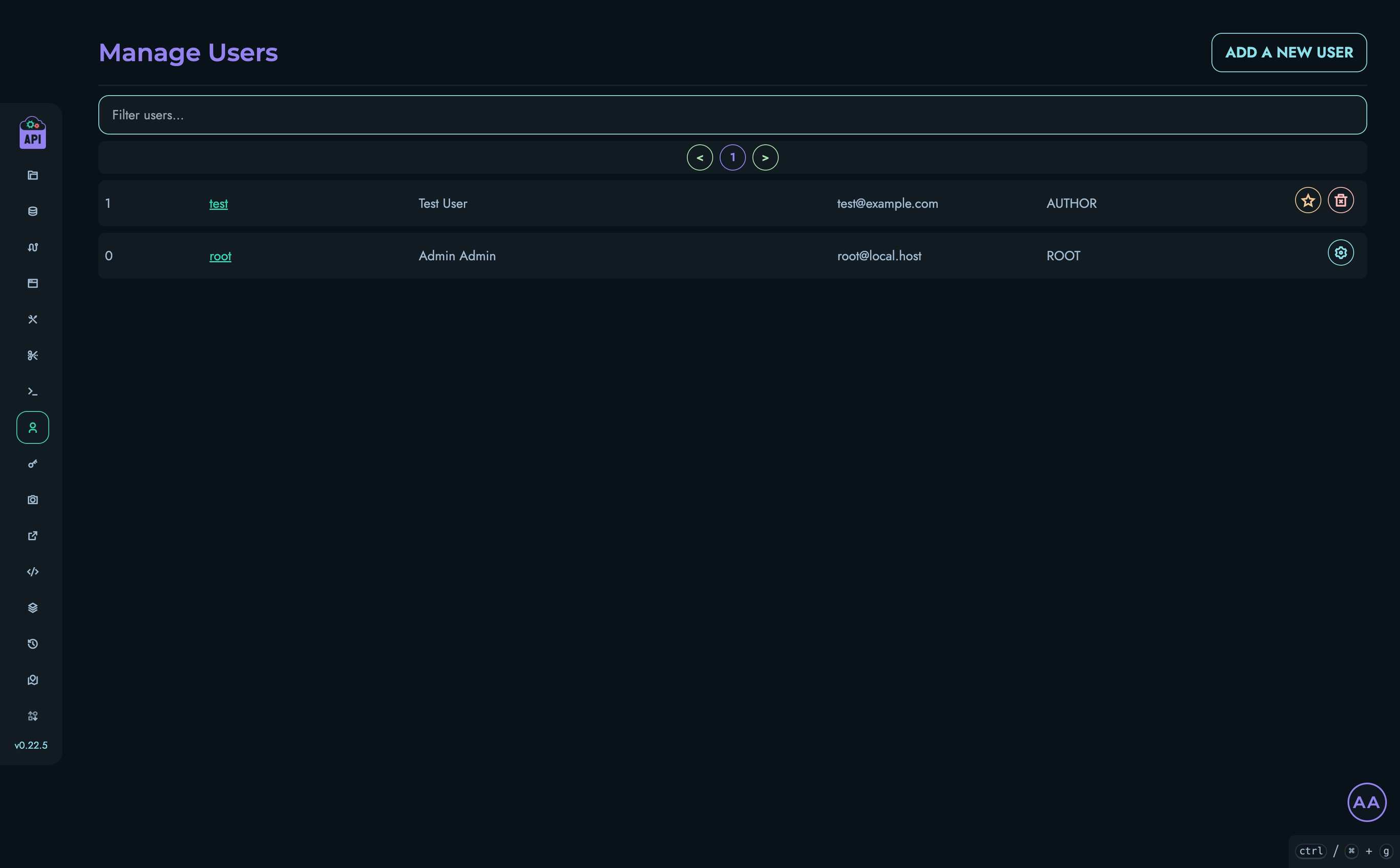
The Users management interface includes:
- A searchable list of all users in the system
- Pagination controls for navigating through large user lists
- Actions for adding new users, changing roles, and deleting accounts
- User details including ID, username, name, email, and role
Viewing and Filtering Users
User List
The main section of the page displays a table of users with the following information:
- ID: The unique identifier for each user
- Username: The login name (links to user profile)
- Name: The user’s full name (first and last name)
- Email: The user’s email address
- Role: The user’s permission level (ROOT, ADMIN, AUTHOR, or VIEWER)
- Actions: Buttons for available actions on each user
Filtering Users
To find specific users:
- Use the search box at the top of the user list
- Type any part of the username, name, email, or role
- The list will automatically filter to show matching users
Pagination
For systems with many users:
- Navigate between pages using the pagination controls
- The page displays up to 15 users at a time
User Roles
Kinesis API implements a role-based access control system with four permission levels:
| Role | Description |
|---|---|
| ROOT | Full system access, including user management and critical system settings |
| ADMIN | Administrative access to most features, but cannot manage users and configs |
| AUTHOR | Can create and modify content but has limited administrative access |
| VIEWER | Read-only access to most parts of the system |
Adding New Users
Prerequisite: SMTP settings must be properly configured for the user registration process to work. See Configs for details on setting up email.
To add a new user:
- Click the “Add a New User” button at the top of the page
- Fill in the required information:
- First Name
- Last Name
- Username
- Email Address
- Select the appropriate role for the user
- Click “Create”
Behind the Scenes
When you create a new user:
- The system generates a secure random password
- An email is sent to the new user with their:
- Username
- Generated password
- Login instructions
- The password is hashed before storage and cannot be retrieved later
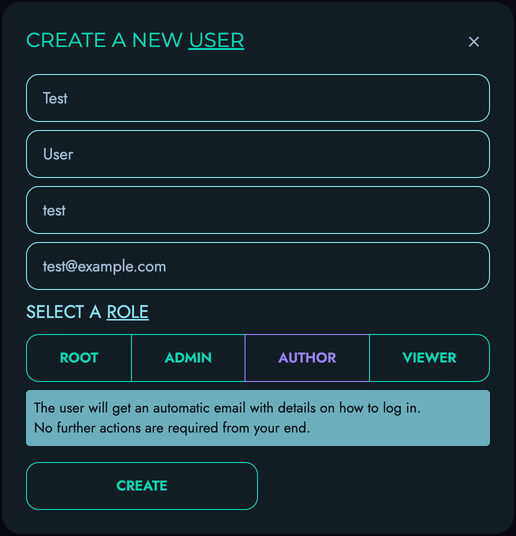
Changing User Roles
To change a user’s role:
- Find the user in the list
- Click the role change button (star icon)
- Select the new role from the available options
- Confirm the change
Note that:
- You cannot change the role of ROOT users
- You cannot downgrade your own ROOT account
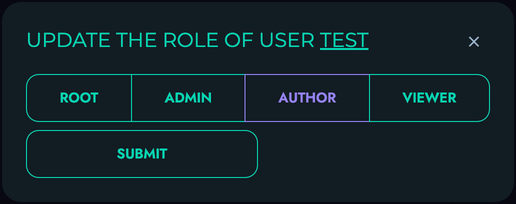
Deleting Users
To delete a user account:
- Find the user in the list
- Click the delete button (trash icon)
- Confirm the deletion in the modal that appears
Important considerations:
- User deletion is permanent and cannot be undone
- All user data and associated content will be removed
- ROOT users cannot be deleted through this interface
- You cannot delete your own account
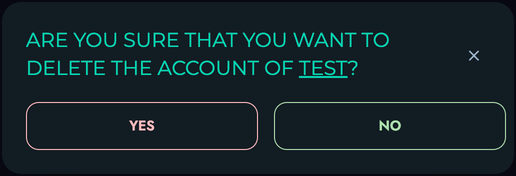
Password Management
The Kinesis API user management system handles passwords securely:
- Passwords for new users are automatically generated with strong entropy
- Passwords must contain lowercase letters, uppercase letters, numbers, and special characters
- Passwords are never stored in plain text—only secure hashes are saved
- Users can reset their passwords via the “Forgot Password” functionality
- Admin users cannot see or reset passwords directly, only trigger the password reset process
Related Documentation
- User Profiles - Information about user profiles and settings
- Personal Access Tokens - Managing API access tokens
- Configs - System configuration including email settings