Tickets
The Tickets system in Kinesis API provides a robust issue tracking solution that allows users to report bugs, request features, ask questions, and provide feedback. It’s designed to facilitate collaboration between users and developers while maintaining a transparent record of reported issues and their resolutions.
Overview
The ticketing system serves as a central hub for:
- Bug reporting and tracking
- Feature requests and suggestions
- User questions and support inquiries
- Task management and assignment
- General feedback collection
All tickets are categorized, prioritized, and tracked through their lifecycle, providing clear visibility into the status of each issue.
Key Features
Ticket Management
- Create Tickets: Anyone can create tickets with a title, description, type, and priority
- Ticket Types: Categorize as BUG, FEATURE, IMPROVEMENT, QUESTION, TASK, or FEEDBACK
- Priority Levels: Assign LOW, MEDIUM, HIGH, CRITICAL, or URGENT priority
- Status Tracking: Monitor progress through OPEN, ACTIVE, RESOLVED, CLOSED, or WONTDO statuses
- Tags: Add custom tags for better organization and searchability
- Public/Private: Control visibility of tickets to other users
User Interactions
- Comments: Add discussions, updates, and additional information to tickets
- Assignments: Assign tickets to specific users for resolution
- Subscriptions: Subscribe to tickets to receive updates
- Anonymous Submissions: Create tickets without requiring user registration
Organization and Discovery
- Filtering: Filter tickets by type, status, and content
- Sorting: Sort by title, priority, creation date, or last update
- Pagination: Navigate through large numbers of tickets efficiently
- Search: Find tickets by keywords in title, description, or tags
User Permissions
Different user roles have different capabilities within the ticketing system:
All Users (Including Anonymous)
- Create new tickets
- View public tickets
- Comment on public tickets
- Subscribe to ticket updates (with email)
Ticket Owners
- Update title, description, and ticket type of their own tickets
- Modify tags on their own tickets
- Toggle public/private status of their own tickets
- Delete their own tickets
Ticket Assignees
- Update ticket status
- Update ticket priority
- Modify tags on assigned tickets
Administrators (ROOT/ADMIN)
- Full control over all tickets
- Assign/unassign users to tickets
- Archive tickets
- Delete any ticket or comment
- Access both public and private tickets
Using the Tickets List Page
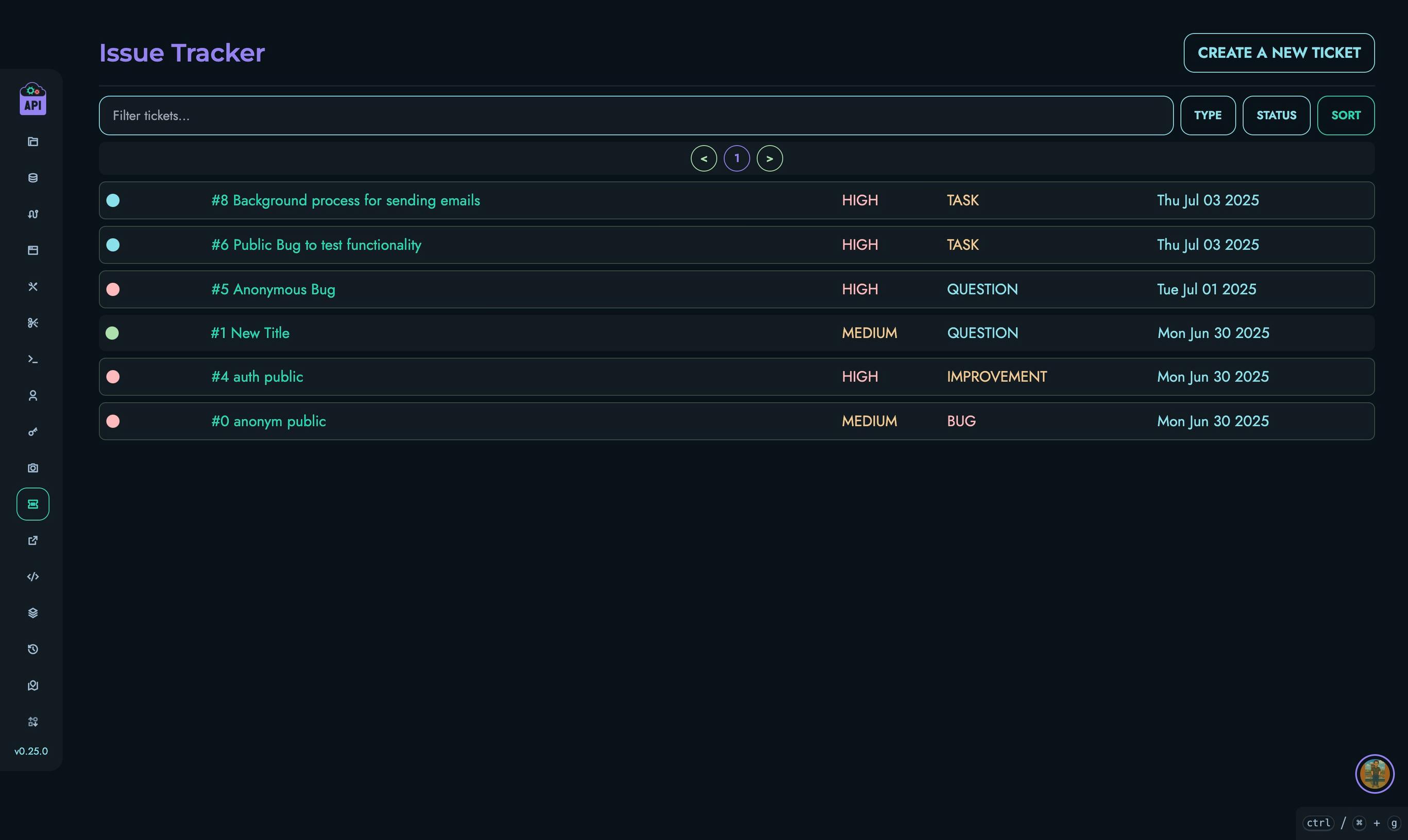
The tickets list page provides a comprehensive view of all accessible tickets with powerful organization tools:
Filtering and Sorting
- Use the search bar to filter tickets by content
- Filter by ticket type (BUG, FEATURE, etc.)
- Filter by status (OPEN, ACTIVE, etc.)
- Sort by various criteria:
- Title (ascending/descending)
- Priority (highest/lowest)
- Creation date (newest/oldest)
- Last update
Creating Tickets
- Click the “Create a new Ticket” button
- Enter a descriptive title
- Provide a detailed description using the Markdown editor
- Select the appropriate ticket type and priority
- Add relevant tags (optional)
- Choose whether the ticket should be public
- Submit your contact information (if not logged in)
- Click “Create”
Using the Individual Ticket Page
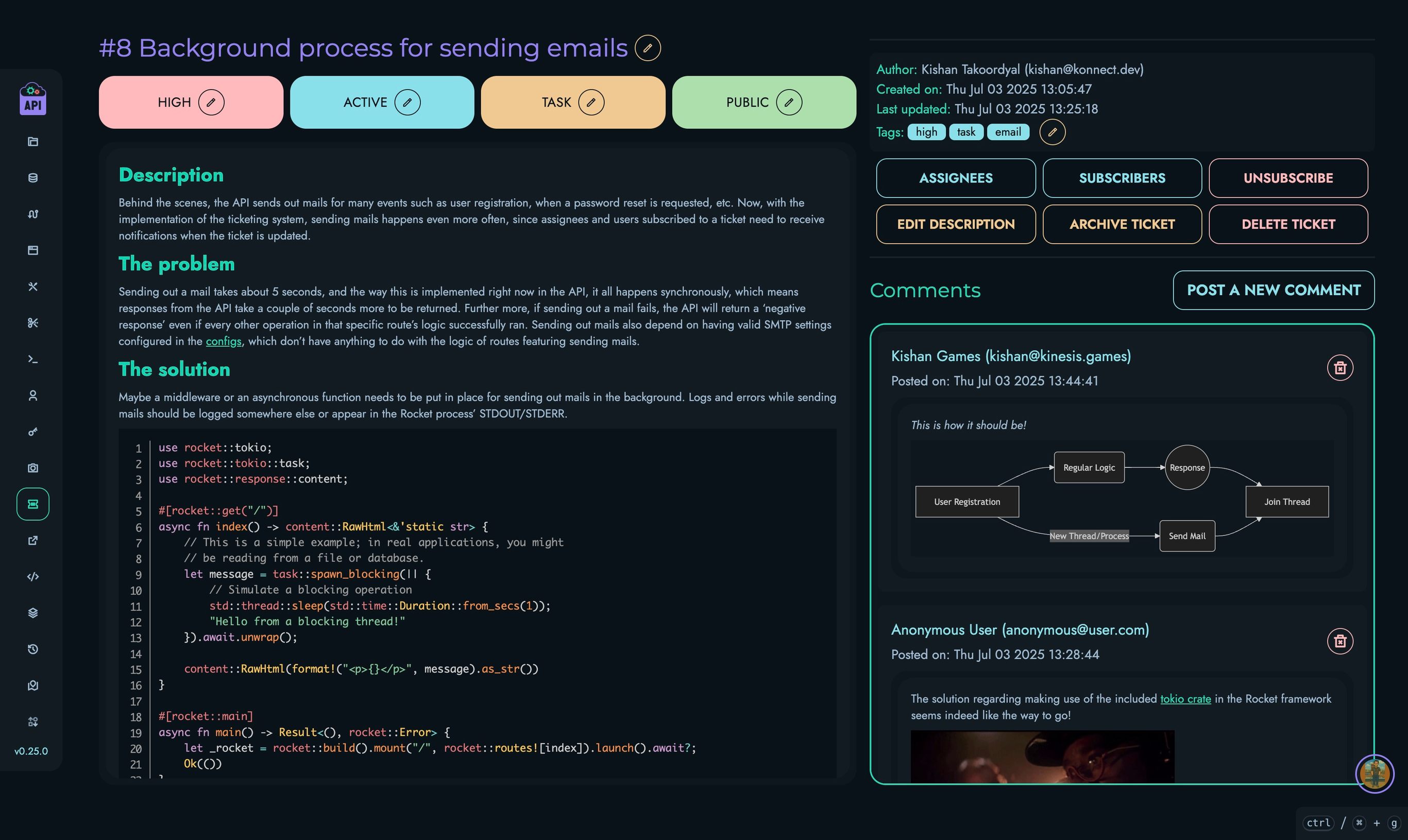
Each ticket has its own dedicated page that shows all details and allows for interactions:
Viewing Ticket Information
- Ticket ID and title
- Current status, priority, and type
- Creation and last update timestamps
- Full description
- Tags and visibility status
Interacting with Tickets
- Adding Comments: Use the “Post a new Comment” button to add information or ask questions
- Updating Fields: Authorized users can edit various fields through the corresponding buttons
- Managing Assignees: View and modify who is assigned to resolve the ticket
- Subscribing: Get notified of updates by subscribing to the ticket
Comment Management
- Add formatted comments with the Markdown editor
- Edit your own comments if needed
- View all discussions chronologically
Best Practices
For effective use of the ticketing system:
- Be Specific: Provide clear titles and detailed descriptions
- Use Appropriate Types: Correctly categorize your ticket (BUG, FEATURE, etc.)
- Set Realistic Priorities: Reserve HIGH/CRITICAL/URGENT for genuinely urgent issues
- Check for Duplicates: Before creating a new ticket, search for similar existing ones
- Stay Engaged: Respond to questions and provide additional information when requested
- Update Status: Keep ticket status current to reflect actual progress