Data
Data objects in Kinesis API represent the actual content stored within your collections. Each data object is associated with a specific collection and contains values for the structures (fields) defined within that collection. This page explains how to create, view, edit, and manage your data.
Understanding Data in Kinesis API
In Kinesis API, data is organized as follows:
- Projects contain Collections
- Collections define Structures (fields)
- Data Objects store values for these structures
- Each data object contains Data Pairs (structure-value associations)
A data pair links a specific structure (field) with its corresponding value. For example, if you have a “title” structure, a data pair might associate it with the value “My First Article”.
🔒 Security Note: All data pairs in Kinesis API are encrypted by design by default. This ensures your data remains secure both at rest and during transmission, providing built-in protection for sensitive information without requiring additional configuration.
Accessing Data Management
To access data management in Kinesis API using the web UI:
- Navigate to
/web/datain your browser or click “Data” in the main navigation menu - You’ll see a list of all projects you have access to
- Click on a project to go to
/web/data/project?id=project_idand view its collections - Click on a collection to go to
/web/data/collection?project_id=project_id&id=collection_idand view its data objects
This hierarchical navigation allows you to drill down from projects to collections to individual data objects.
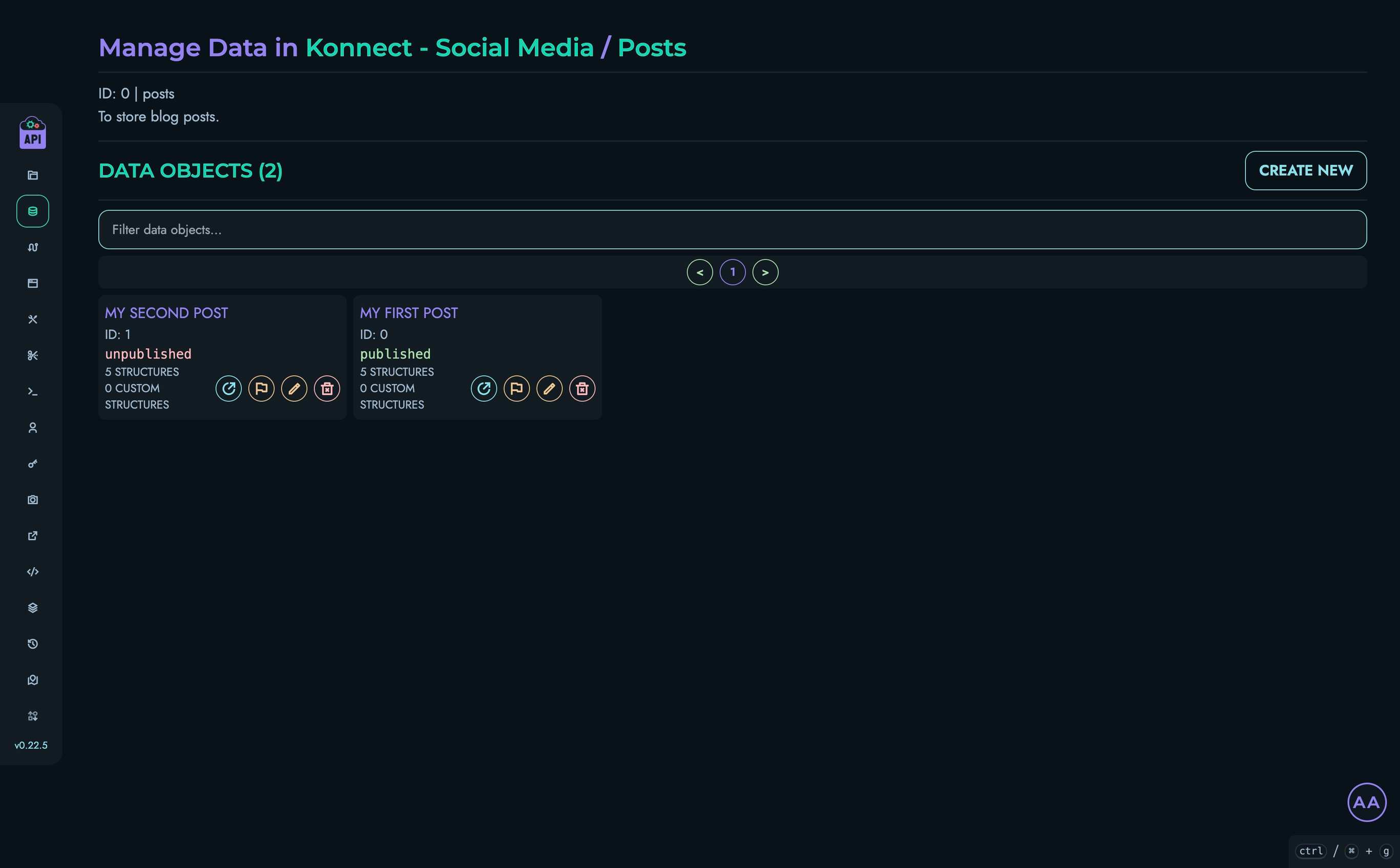
Browsing Projects and Collections
The data management interface follows a logical structure that mirrors your data organization:
Projects Level
At /web/data, you’ll see all projects you have access to:
- Each project is displayed as a card with its name and description
- You can filter projects using the search box at the top of the page
- Click on any project to navigate to its collections
Collections Level
At /web/data/project?id=project_id, you’ll see all collections within the selected project:
- Each collection is displayed with its name and description
- Click on any collection to view its data objects
Viewing Data Objects
From a collection page, you can see all data objects within that collection:
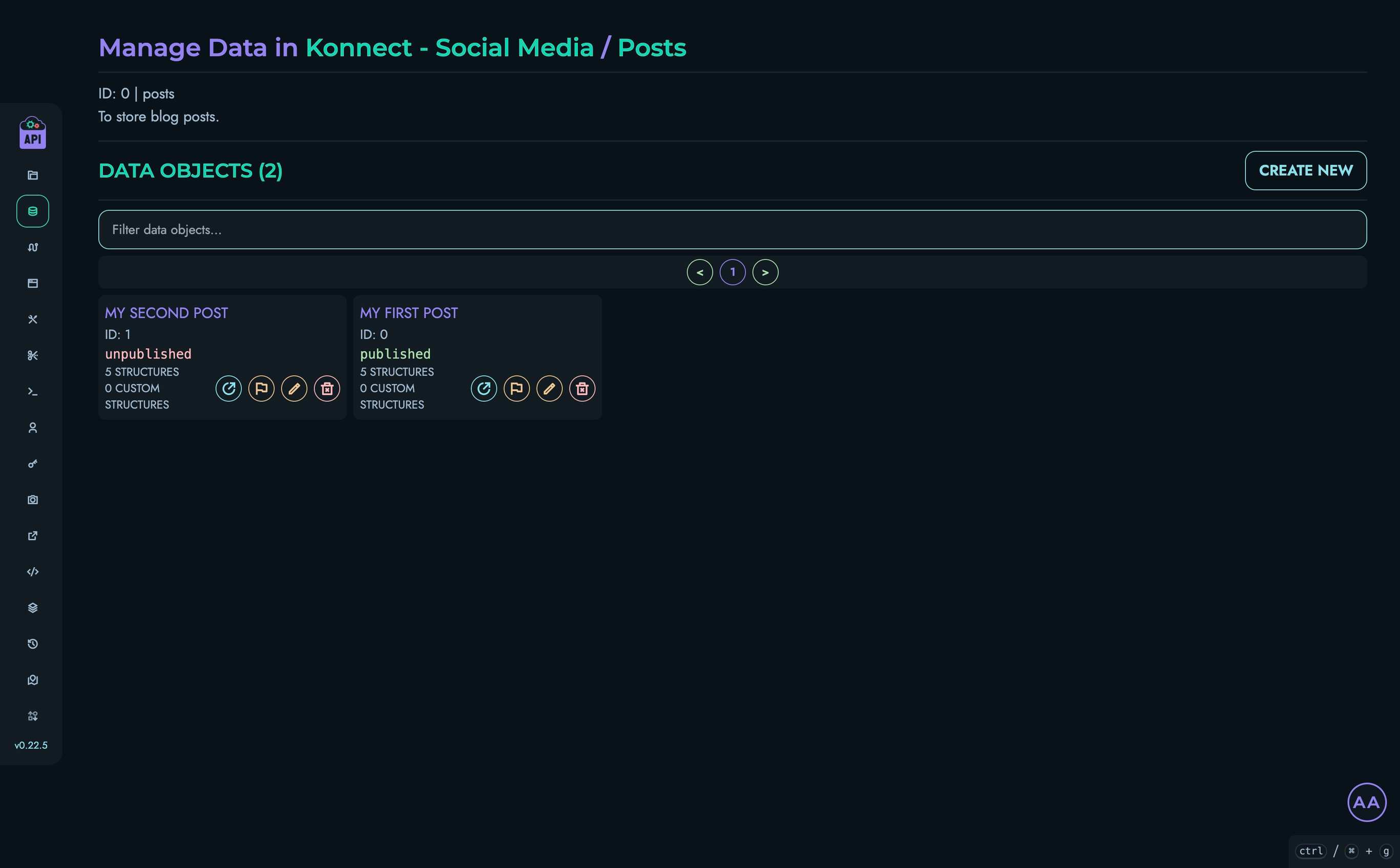
Each data object card displays:
- The object’s nickname (if set) or ID
- Number of structures and custom structures
- Action buttons for various operations
Data Object Details
To view the details of a data object:
- Click the view button (open link icon) or its title on a data object card
- You’ll be taken to a page displaying all structure values
- Regular structures are displayed at the top
- Custom structures are displayed below, grouped by their custom structure type
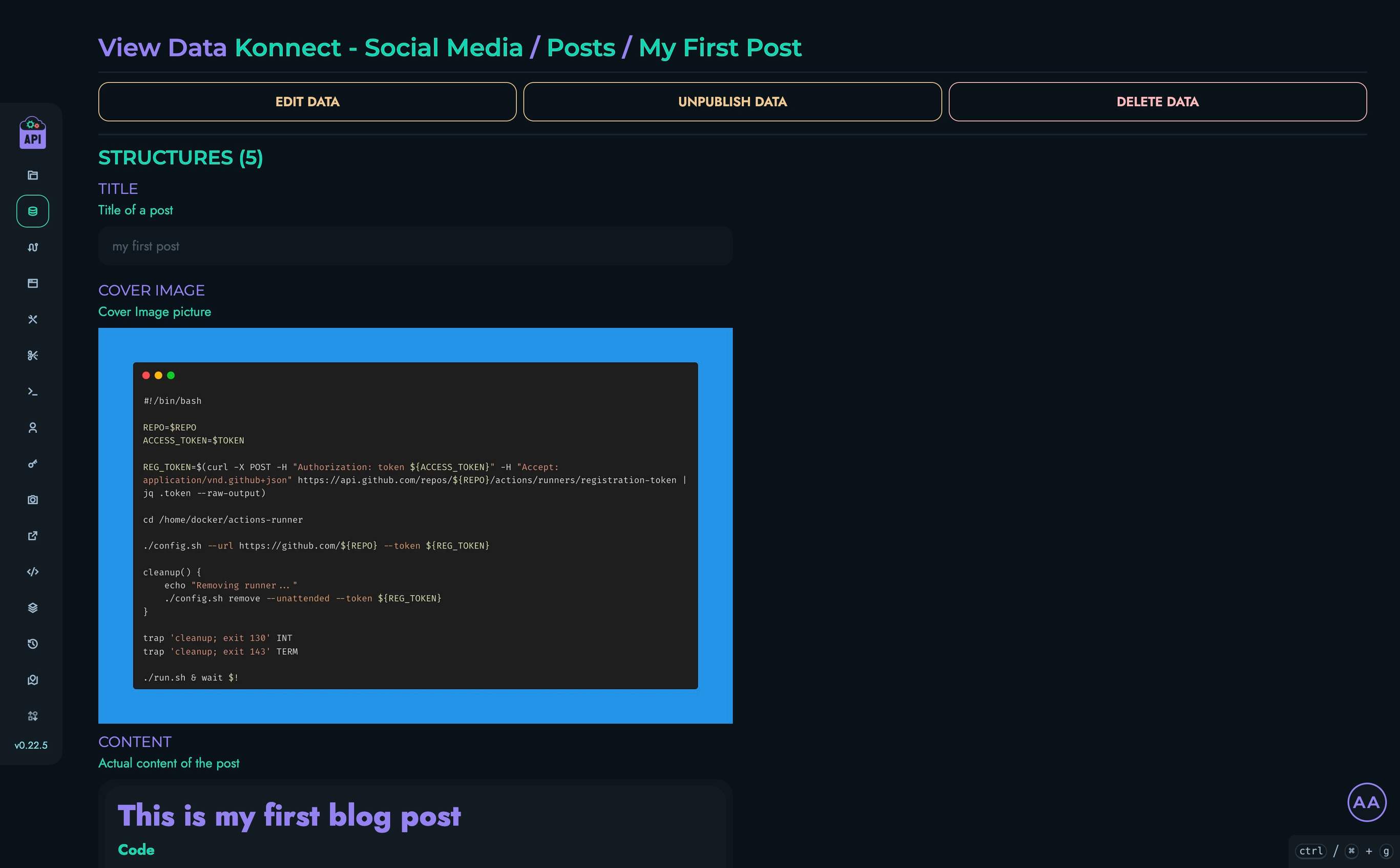
Creating Data Objects
Users with ROOT, ADMIN, or AUTHOR roles can create new data objects:
- From a collection page, click the “Create New” button
- Enter an optional nickname for the data object
- Fill in values for each structure (field)
- For custom structures, fill in values for their component fields
- Click “Create” to save the data object
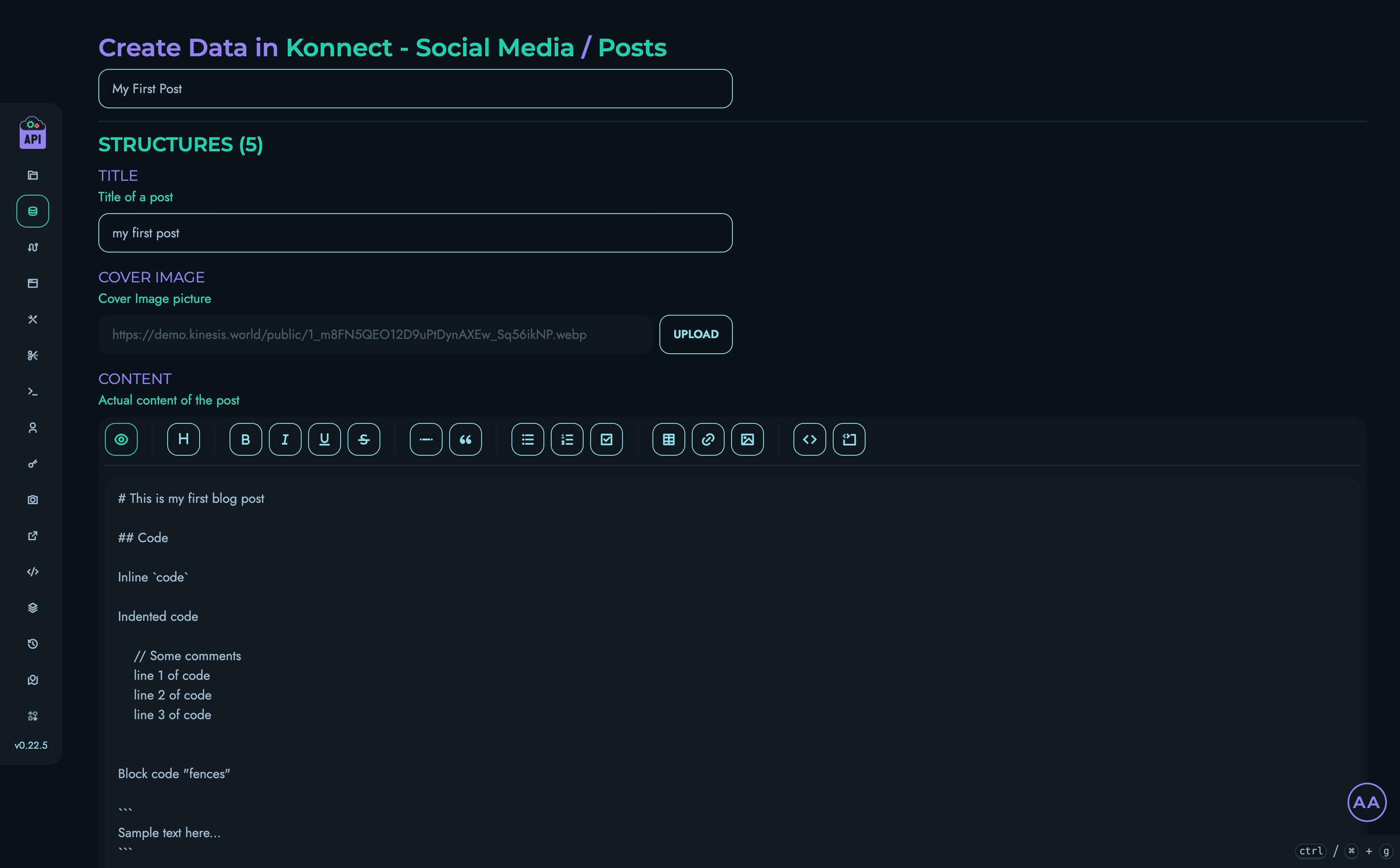
Structure Value Types
When creating or editing data objects, different structure types accept different kinds of input:
| Structure Type | Input Method | Notes |
|---|---|---|
| TEXT | Text field | Regular text input |
| Email field | Validates email format | |
| PASSWORD | Password field | Masked input with show/hide option |
| MARKDOWN | Markdown editor | With formatting toolbar |
| INTEGER | Number input | Whole numbers only |
| FLOAT | Number input | Decimal values allowed |
| ENUM | Dropdown | Select from predefined options |
| DATE | Date picker | Calendar interface |
| DATETIME | Date-time picker | Date and time selection |
| MEDIA | File upload | Upload images |
| BOOLEAN | Checkbox | True/false toggle |
| UID | Text field | Valid ID |
| JSON | Text area | Raw JSON input |
Editing Data Objects
Users with ROOT, ADMIN, or AUTHOR roles can edit existing data objects:
- From the data object view page, click “Edit Data”
- Modify the values for any structures
- Click “Update” to save your changes
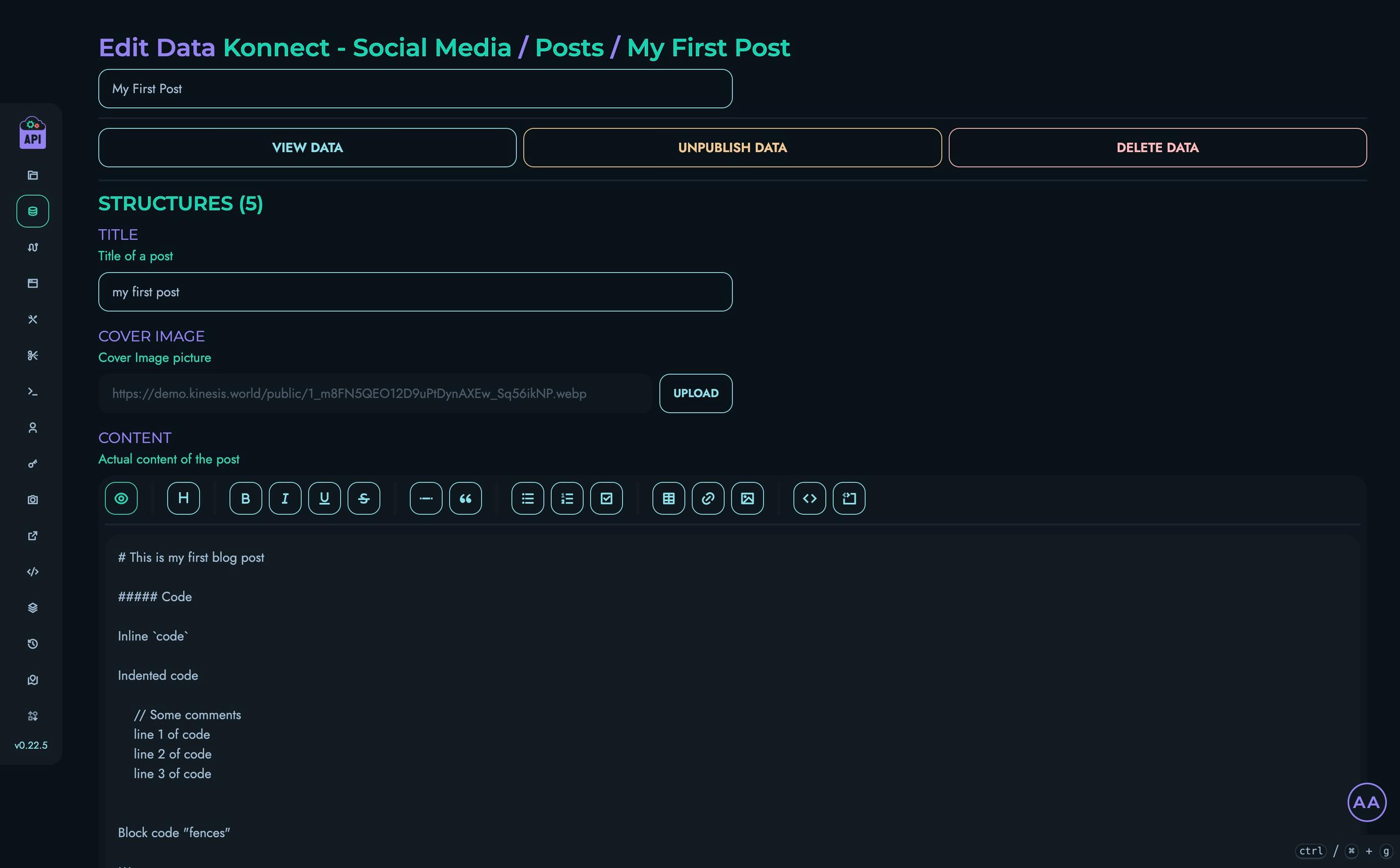
Deleting Data Objects
Users with ROOT, ADMIN, or AUTHOR roles can delete data objects:
- From the data object view or edit page, click “Delete Data”
- Confirm the deletion in the modal that appears
⚠️ Warning: Deleting a data object permanently removes it from the system. This action cannot be undone.
User Permissions
Access to data objects is controlled by user roles:
| Role | View | Create | Edit | Delete |
|---|---|---|---|---|
| ROOT | ✓ | ✓ | ✓ | ✓ |
| ADMIN | ✓ | ✓ | ✓ | ✓ |
| AUTHOR | ✓ | ✓ | ✓ | ✓ |
| VIEWER | ✓ | ✗ | ✗ | ✗ |
Additionally, users can only access data within projects they are members of.
Working with Custom Structures
When a collection includes custom structures, data objects for that collection will include sections for each custom structure type:
- Each custom structure is displayed in its own card
- The card contains fields for all structures within the custom structure
- Values are entered and displayed just like regular structures
Custom structures allow for more complex, nested data models within your collections.
Filtering and Pagination
When viewing data objects in a collection:
- Use the filter box to search for objects by nickname or ID
- Use pagination controls to navigate through large collections
- Adjust the page size if needed
Best Practices
For effective data management:
- Use Descriptive Nicknames: Give data objects clear, meaningful nicknames to make them easier to identify
- Regular Backups: Back up your data regularly, especially before making major changes
- Consider Relationships: Design your data structure to reflect relationships between different objects
Related Documentation
- Collections - Managing collections that contain data
- Structures - Understanding field types and data validation
- Custom Structures - Working with complex data structures